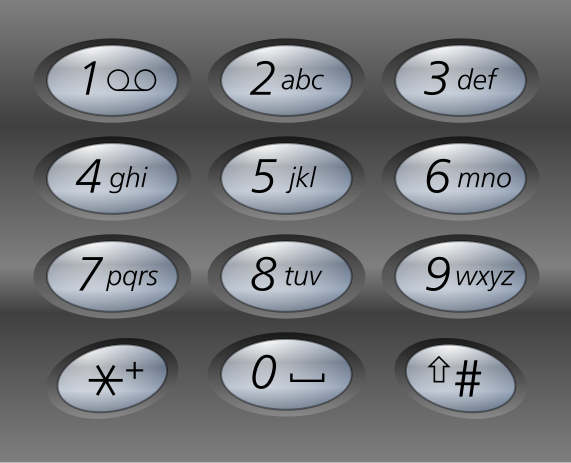 ObiHai Technology Inc. has invented an award winning VoIP device that lets you have a totally free home phone - no monthly phone bills or any other monthly charge. The best way, as we have always said, to invent something is to invent it by standing on the shoulders of giants. ObiHai did exactly this by creating a neat tiny gadget Obi202 that bridges the gap between Google Voice and a Home Phone. Using Obi devices you can now use Google Voice for home phone with a gamut of features, in fact more than what your telecom company can support. Obi lets you connect Google Voice and/or phone service from other SIP/VoIP providers to offer you a free home phone.
ObiHai Technology Inc. has invented an award winning VoIP device that lets you have a totally free home phone - no monthly phone bills or any other monthly charge. The best way, as we have always said, to invent something is to invent it by standing on the shoulders of giants. ObiHai did exactly this by creating a neat tiny gadget Obi202 that bridges the gap between Google Voice and a Home Phone. Using Obi devices you can now use Google Voice for home phone with a gamut of features, in fact more than what your telecom company can support. Obi lets you connect Google Voice and/or phone service from other SIP/VoIP providers to offer you a free home phone.In short, using this device you can make free phone calls to USA and Canada without paying a single penny. Offering a fundamental utility service for free, ObiHai is poised to give telecom companies a run for their money. We are going to explain, in a very simple manner, how to get a free Google voice based home phone.
What is required for this setup
In order to get yourself a Google Voice home phone without monthly bills, you need the following things
- A decent internet connection as Google Voice for home phone will need to transfer your phone calls over the Internet.
- A touchtone phone: You can use the one you have or grab one from Amazon. They are available for less than 20 bucks or you can go with one phone for each room of your home. If you have one at home, you can use that too.
- An Obi device. You can get one of the previous versions (Obi100 or Obi110) as they are cheaper, but we highly recommend the newer version (Obi202 with ObiWifi).
- A Google Voice account - you should get a new account for your Google Voice home phone than using your email account as otherwise the incoming calls will also ring on your Gmail inbox.
- You will also need an ethernet cable if you want to connect your Obi202 using Obi WiFi.
This post is going to be about Obi202 but you can also follow our tutorials on Google Voice home phone using Obi100 and Obi110.
Step by step tutorial to setup Obi202 with Google Voice
Setup Google Voice
First, this is to make sure your Google Voice account is setup properly to work as your home phone. Go to settings and turn call-screening to off. Next, make sure that your Google Voice is set to forward to only Google Chat.
Setup ObiHai device
Once you have setup your Google Voice account, you need to setup your Obi202. Make sure you follow the instructions below in order:
- Connect the Internet port (Blue) of the Obi202 to your router (or modem).
- Connect the touch tone phone to one of the two phone ports.
- Now, connect the power adapter and turn it on.
- Wait till the power light on Obi202 turns solid green. If it is blinking green, you are not getting the IP address from router. Make sure you connected it to the Internet port (Blue) and not the Lan port (Yellow)
- Try making a call to **9-222-222-222 and if you hear the response you are fine.
Configure ObiHai with Google Voice
At this point, you are ready to connect your Obi202 with Google Voice. Keep your Gmail username and password handy and follow these instructions.
- Visit the ObiTalk portal and register.
- Verify your email address and log in
- You will be prompted to add a device, click yes and follow on-screen instructions.
- You will be asked to dial a number from your phone and as soon as you do that, your device will be recognized and added to your account automatically.
- Click on Google Voice setup button and enter your information.
- Wait for a short while and try making a call to your Google Voice number. Your phone will ring and you can now make free calls to anyone in USA and Canada.
Connecting Obi202 to your wi-fi network
In order to connect our Obi202 with your wi-fi connection, you need to purchase the Obi WiFi. After you have setup your Obi202 using Ethernet with your router or modem, all you need to do is to connect Obi Wi-FI to your Obi202's USB port. Then follow the steps below
- Connect the Obi202 with your computer using Lan port (Yellow) via an ethernet adapter.
- Visit the URL obiconnect.com/wifi (this is not an Internet page but from the Obi202. Turn your Internet connection off if you are having problems)
- Enter your username and password (Default is admin for both)
- Provide your Wi-Fi details
- You can now remove the Internet connection and use Obi202 over Wi-Fi

If your are wondering about which Obi device you should buy here is a quick comparison of the three devices.
Quick summary of Obi100 vs. Obi110 vs. Obi202
The Obi100 does not have a FXO port, that is your home phone (if you plan to keep it) cannot be connected with it, while Obi110 can do that. Obi202 is awesome in that it can also work as your router (one port only, not replacement for your wi-fi router) if you want to connect it to your modem directly. Additionally, you can get ObiWifi and you can connect your Google Voice home phone to your home wifi and you can thus keep it in any corner of your house.
Disclosure: Obihai Technologies provided us with an Obi202 and also an Obi Wi-Fi adapter. However, they did not ask for any biased review and this review is based entirely on our experience with Google Voice Home Phone using ObiHai.
Disclosure: Obihai Technologies provided us with an Obi202 and also an Obi Wi-Fi adapter. However, they did not ask for any biased review and this review is based entirely on our experience with Google Voice Home Phone using ObiHai.


Comments
Post a Comment
Comments on Free Calls Hub are strictly moderated. As much as we hate it, we need to fight spam.